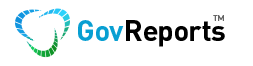You may already be familiar with Google Authenticator which is now added as additional security option to choose from as part of the GovReports Two Factor Authentication process.
This option is to provide that additional security setting option for you to add on to your GovReports account.
Similar to a token device used in banking, Google Authenticator is an application that uses the Time-based One-time Password Algorithm (TOTP) and HMAC-based One-time Password Algorithm (HOTP) to authenticate users without the physical token device.
To apply Google Authenticator on your GovReports account, you will need to install Google Authenticator app on your smartphone and set up prior to use. If you already have Google Authenticator on your phone from other software applications, then scan the QR code to use for GovReports.
To add and activate Google Authenticator as part of your GovReports login process, you will need to change your security settings and to do that, please login to your GovReports account as you normally would with previous Security set up.
From your dashboard goto,

Click on ‘Settings’ on the top right corner and select “My Account”

In ‘My Account’ screen, click on “Security Setting”

You will find “Google Authenticator” and click on ‘Enable’
At this point, GovReports will display the unique barcode for your account as well as the manual code.

If you haven’t used Google Authenticator yet, go to Apps store on your phone, select and download Google Authenticator.
Open the Google Authenticator app and begin the setup process.
Choose to Scan barcode option and scan barcode generated from GovReports earlier. This step is required by users who used Google Authenticator with other software.
Then enter the code issued by Google Authenticator manually and complete your set up.
Once this is done, your next GovReports login will have 3 security code options to choose from including email, SMS text message and or Google Authenticator code.