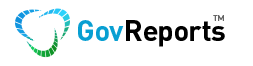Please follow the steps below to find and upload Machine Credentials into your account.
Step 1: Open Finder and select Go from the menu bar.
Step 2: Select Go to Folder.
Step 3: Type library and press Go.
Step 4: Open Application Support folder. (if you can’t find Application support folder, follow steps 4.1 to 4.4)
Step 4.1 Click on your Desktop, MAC shows finder menu on the top bad.
Step 4.2 Hold Option key and click on Go from the menu bar
Step 4.3 Press Alt key to enable Library => Select Library (This will take you to hidden library folder)
Step 4.4 Go into Application support folder
Step 5: Find the keystore.xml file in the ATOMAS folder.
Step 6: You can copy this file to your desktop temporarily and then upload into GovReports.
Step 7: Login to your GovReports account and go to Settings and Lodgment Settings

Select M2M Credentials

Step 8: Click on Upload Machine Credentials and click on Choose file. For more details on how to upload, click on “Help” on the top right corner.

Step 9: Go to your Desktop (or the temporary location where the keystore.xml was copied in Step 6) and click on choose file
Step 10: Enter your Machine Credentials password, confirm and click on submit.
Update M2M credentials:
If an existing M2M credential is expired, you can update it by clicking on “Update“